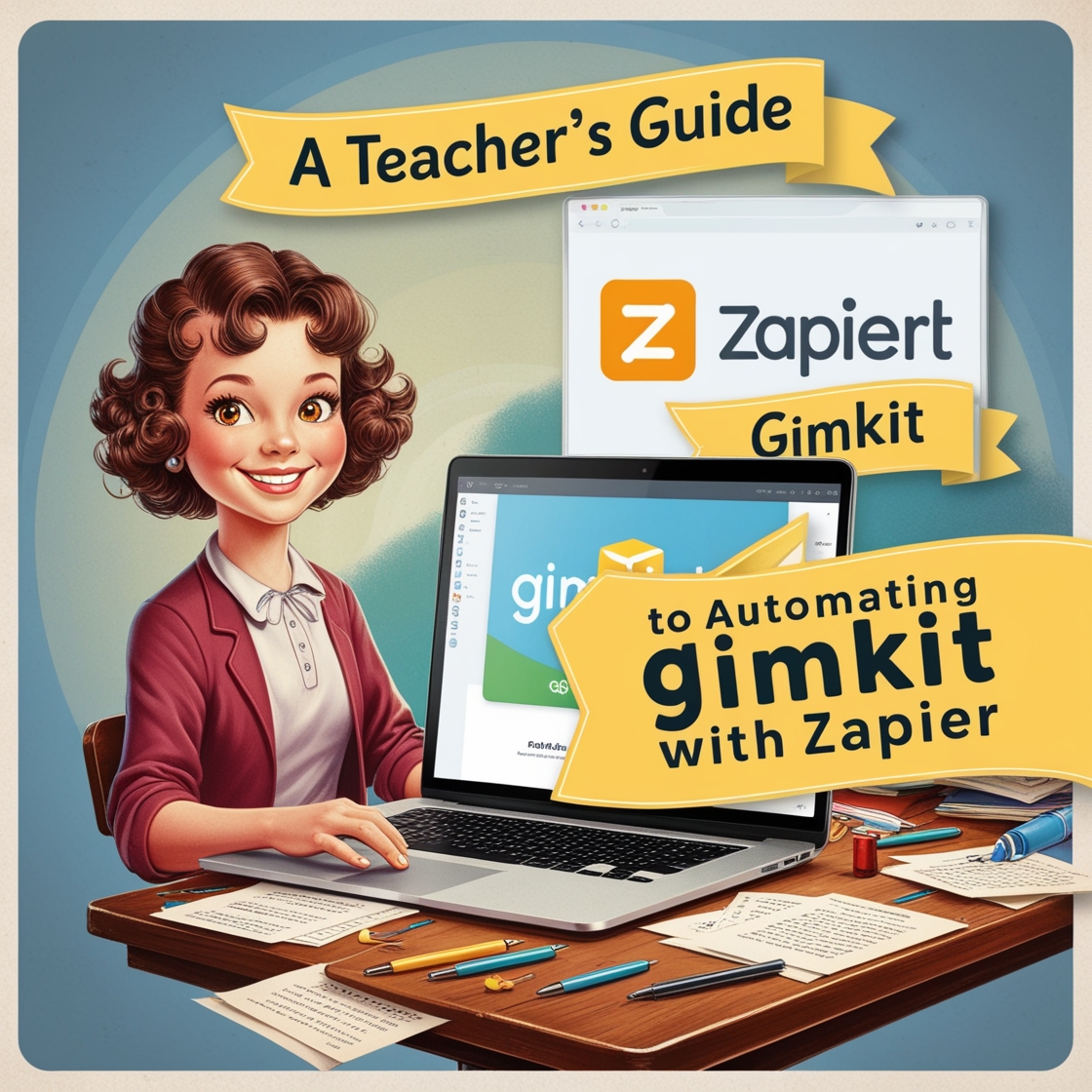Stop Manual Tasks: A Teacher’s Guide to Automating Gimkit with Zapier
Teaching is a demanding job, and as an educator, your time is precious. Managing repetitive tasks such as syncing grades, managing student rosters, or organizing game data in Gimkit can…