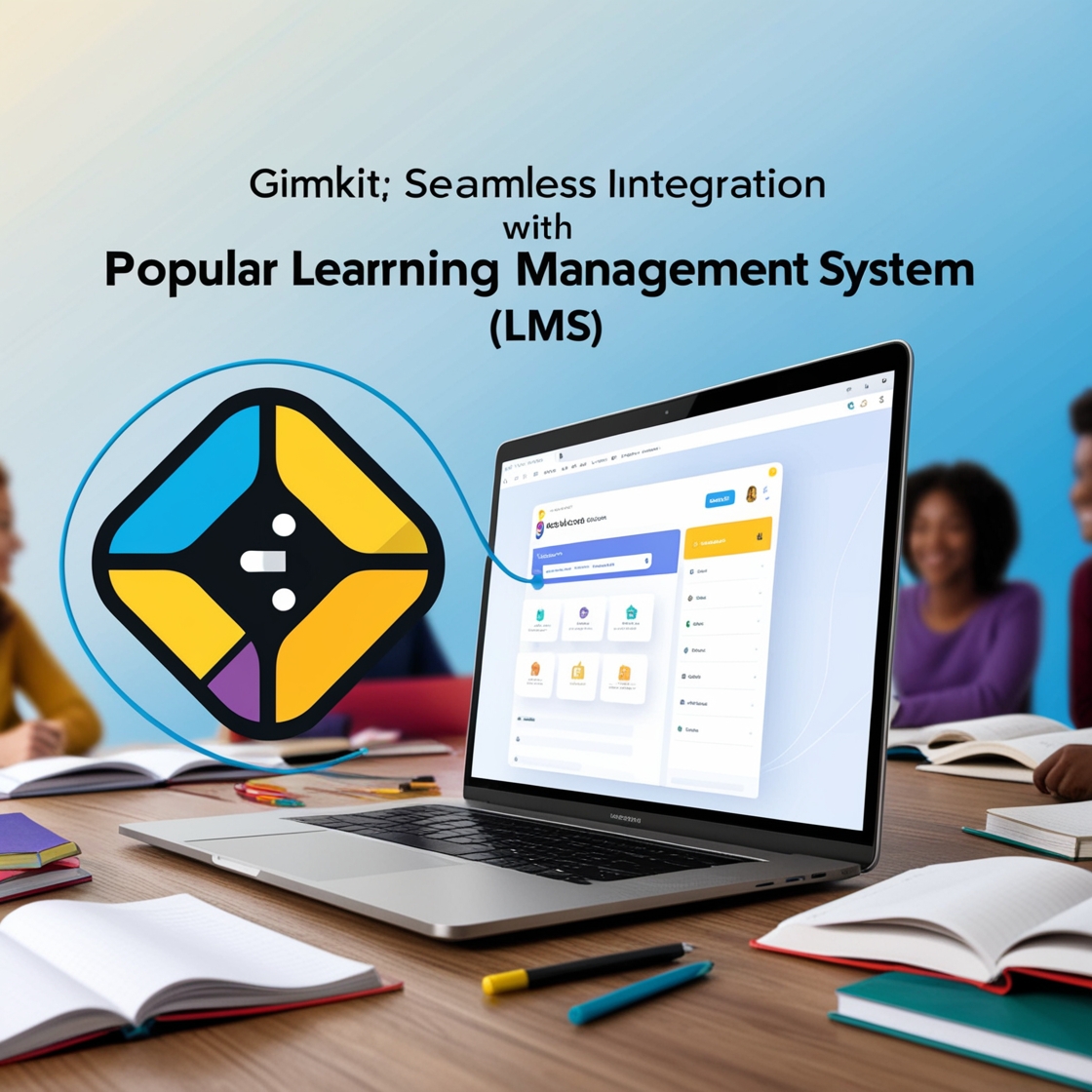Managing classrooms efficiently often means finding tools that save time while promoting student engagement. Gimkit, a gamified learning platform that makes quizzes interactive and fun, pairs brilliantly with your Learning Management System (LMS). By syncing Gimkit with platforms like Canvas, Google Classroom, Schoology, or Moodle, you can simplify grading, streamline student tracking, and create a more integrated teaching experience.
This guide will walk you through the integration process, the benefits of connecting Gimkit with your LMS, and tips for overcoming potential challenges.
Why Integrate Gimkit with an LMS?
Integrating Gimkit with your LMS can transform the way you manage classroom tasks and student progress. Here are some key benefits:
- Automated Grade Syncing
Save time by automatically transferring Gimkit scores to your LMS gradebook. No more manual data entry! Once the game ends, grades are instantly updated. - Simplified Roster Management
Sync your class rosters effortlessly. Adding students multiple times in different platforms becomes a thing of the past. - Centralized Data Tracking
Integrating Gimkit allows you to view all student data—including game scores—in one place. See how Gimkit performance aligns with other assignments for a clearer picture of student learning progress. - Enhanced Student Experience
Students benefit when grades are visible in one system, providing them with clear and consistent feedback. - Improved Workflow for Teachers
Teaching becomes more productive when administrative burdens are reduced. Integration ensures you have more time for lesson planning and one-on-one student interactions.
General Steps to Integrate Gimkit with Your LMS

While specific steps may vary based on the LMS you’re using, the general process is straightforward. Here’s a guide to connecting Gimkit with your LMS:
1. Log in to Your Gimkit Account
Start by logging in to your Gimkit account. Navigate to the settings menu located in your dashboard.
2. Locate LMS Integration Options
Under settings, look for the “LMS Integration” or “Connect to LMS” section. This may be directly visible or under a submenu for integrations.
3. Select Your LMS Platform
Depending on your school’s setup, choose the LMS you’re working with (e.g., Canvas, Google Classroom, Schoology, or Moodle).
4. Authorize the Connection
Grant permissions to sync. You may be asked to log in to your LMS account through Gimkit (OAuth) or provide an API key from your LMS settings to authorize the integration.
5. Configure Gradebook Settings
Once integrated, you can customize how grades appear in your LMS. For example, link specific assignments in Gimkit to sections in your gradebook.
6. Test the Integration
Play a quick Gimkit session with your students and confirm that the scores are properly syncing to the LMS. This ensures the connection is working as intended.
LMS-Specific Integration Tips
For Canvas
- Find the API token in the Canvas developer keys section. Add this to the Gimkit integration panel.
- Canvas users can directly assign Gimkit activities to modules for increased visibility.
For Google Classroom
- Log in through Google Classroom when prompted in Gimkit. Classes will sync automatically, including student rosters.
- Assign activities directly, and grades will appear in Classroom under the respective assignment.
For Schoology
- Add Gimkit as an external tool in Schoology using the LMS’s LTI settings.
- Sync assignments directly to simplify grade management and monitoring.
For Moodle
- Use the LMS integration option in Gimkit to generate an external tool setup. Enter the configuration information in Moodle’s settings.
Troubleshooting Common Integration Issues
Sometimes technology doesn’t cooperate. Here’s how to troubleshoot typical hiccups:
- Syncing Issues
If grades fail to appear in your LMS, check that permissions were granted properly during setup. Reauthorize the connection if needed. - Roster Discrepancies
Ensure that the student rosters are correctly updated in both Gimkit and your LMS. Sync or manually update if there are discrepancies. - API Key Errors
For API integrations, verify that the correct key was input during the setup process. Expired API keys will also require regeneration from your LMS settings. - Connectivity Issues
Double-check that your internet connection is stable. Poor connectivity can disrupt real-time data syncing. - Game Codes Expiring
If students can’t join a game, ensure you’re using the most up-to-date codes generated by Gimkit.
Tips for Efficient Integration and Better Usage
- Start Small
Test the integration process with a single class or activity to ensure a smooth setup before rolling it out to all classes. - Use Multiple Game Modes
Take advantage of different game modes in Gimkit like Team Mode or Race Mode to keep engagement fresh and exciting. - Leverage Data Insights
Use reports from both Gimkit and your LMS to identify patterns in student learning. This data can guide your lesson planning. - Keep LMS Settings Updated
Periodically check your LMS’s integration settings to ensure everything is still functioning as it should. - Engage Students with Performance Feedback
Share scores and progress reports with students to motivate them. Utilize Gimkit’s immediate feedback to highlight learning opportunities.
Final Thoughts
The integration of Gimkit with LMS platforms like Canvas, Google Classroom, Schoology, and Moodle enhances both teaching and learning experiences. By simplifying grade management, centralizing data, and fostering student engagement, educators can focus on what really matters: effective teaching.
Don’t hesitate to explore LMS integration today! With just a few steps, you can streamline classroom management and unlock the full power of Gimkit. For more tools, tips, and gamified learning strategies, explore Gimkit Blog.