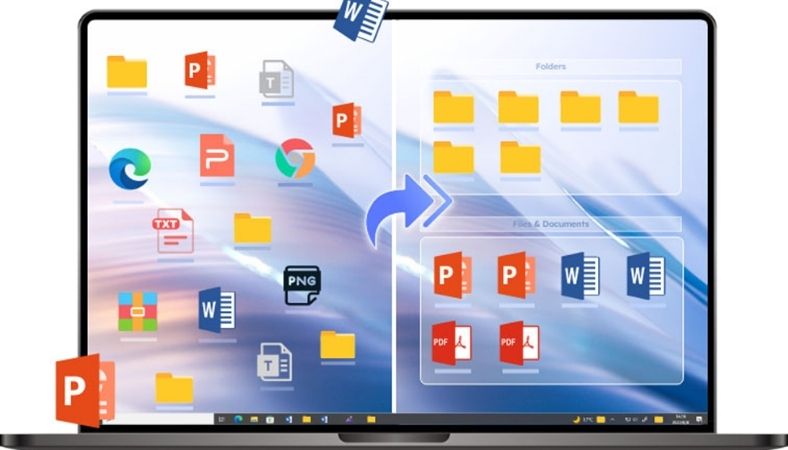Fed up with a cluttered desktop where you can’t find anything? You’re not alone; a messy screen can be stressful and hinder your work. Fortunately, iTop Easy Desktop gives you full control over your desktop’s appearance and functions. This desktop organiser software, designed for Windows users, can help you organise icons, hide files, and refresh your screen’s look.
What is iTop Easy Desktop?
iTop Easy Desktop is a convenient, free, and user-friendly tool developed by iTop for Windows users. It’s designed to instantly declutter your messy desktop and boost productivity. The program lets you organize files into “boxes,” apply wallpapers, protect private files, and customize icon appearance without needing to be a tech expert. It’s compatible with Windows 7, 10, and 11.
Step-by-Step Guide to Declutter Your Desktop with iTop Easy Desktop
Step 1: Download and Install
First, go to the official iTop Easy Desktop website and click “Download Now” to get the free software.
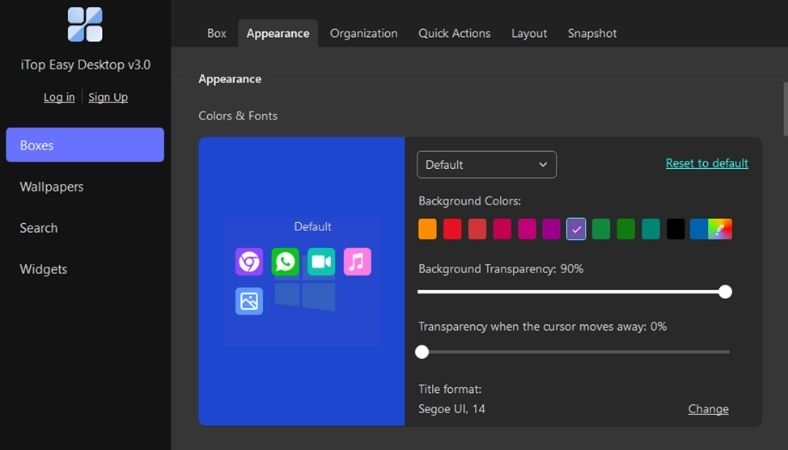
Step 2: Auto-Organize Files into Boxes
When you launch the software for the first time, you’ll have two options: “Quick Start” or “Customize”. “Quick Start” automatically sorts your desktop items into preset boxes based on file types like Documents, Pictures, and Shortcuts. “Customize” organizes your desktop items into a grid, giving you a clean slate to manually create and organize your own boxes.
Step 3: Customize Boxes
With iTop Easy Desktop, you can easily organize and change the look of your desktop all at once. Open the “Boxes” tab to create your own containers, which you can rename to categorize your items, such as “Work Tools,” “Photos,” or “Games”. Then, simply drag and drop your icons into these new boxes. These boxes are fully customizable; you can change their colors, resize them, and hide them as needed to turn your cluttered desktop into neat, clickable sections.
For a full visual makeover, use the “Appearance” tab to adjust box transparency, change icon color schemes, and set sorting preferences (by name, type, or date). You can create a desktop that matches your personal aesthetic, from a dark theme with neon icons to a minimalist style.
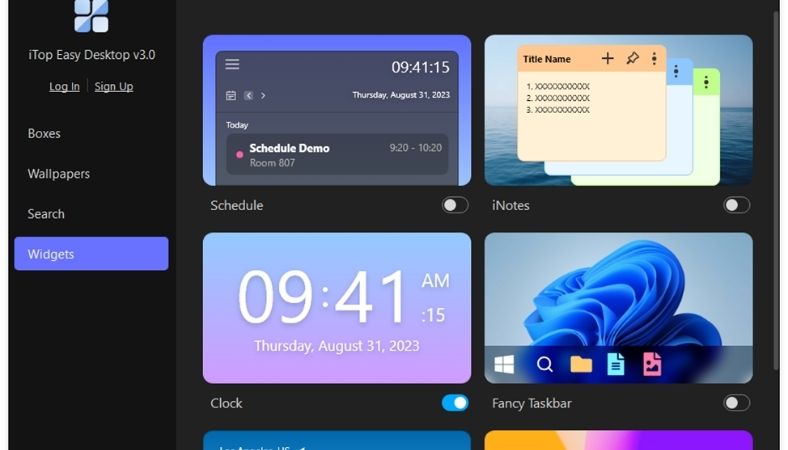
Step 4: Protect Sensitive Files with a Private Box
For files you don’t want others to see, such as tax documents or resumes, you can create a
Private Box. You can enable a password and a recovery email for the box, then drag and drop your personal files into it. This feature locks your files, ensuring they are not exposed. Just be sure to remember your password!
Step 5: Set Up Your Workflow with Widgets
You can add various widgets to your desktop to stay productive. In the Widgets tab, you can turn on:
Schedule: Syncs with your Google Calendar.
iNotes: For jotting down urgent notes.
Timer: A visual time display.
Weather: To help you plan your day.
iPomodoro: To help you stay focused on tasks.
Fancy Taskbar: To better organize your open apps.
Each widget adds functionality without creating more clutter.
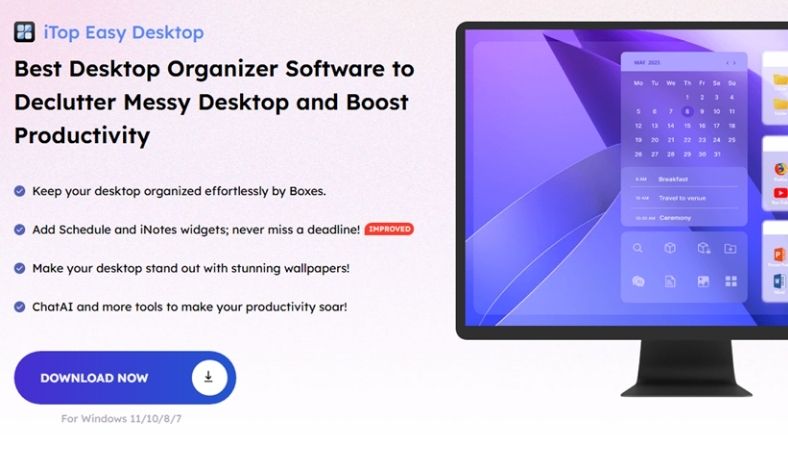
Step 6: Wallpaper Customization
Beyond icons, this desktop organizer software allows you to customize your desktop with dynamic or themed wallpapers for a fresh look every day. In the Wallpapers tab, you can select from animated wallpapers, static pictures, or solid colors. To apply a wallpaper, click “Download” and then “Play”. You can even create a collection of moving backgrounds. There are options like galaxy shots and serene nature scenes to fit your mood.
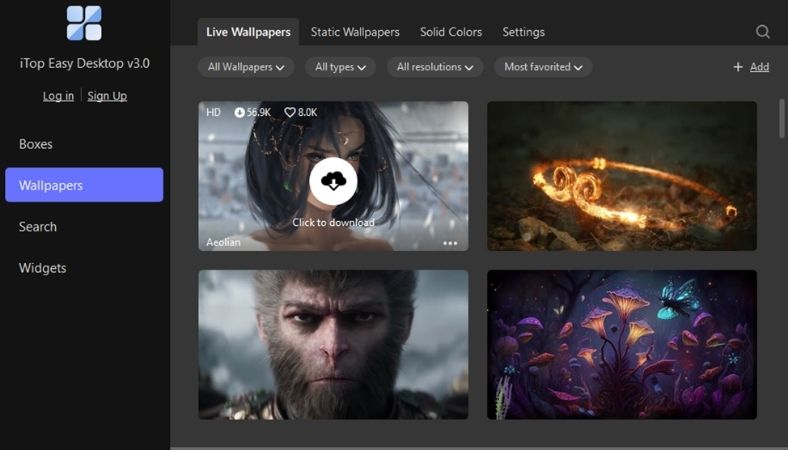
Step 7: Instantly Hide Icons
If you need to quickly hide your desktop display for a meeting or presentation, you can use the hide/reveal icons feature. Simply double-click an empty area of your desktop to make all icons and boxes disappear. Another double-click brings them back. This quick action helps you keep your display clean and professional.
Step 8: Save and Sync Your Layout
You won’t have to start over if you restart your computer, as iTop Easy Desktop remembers your layout. You can also:
Export your layout.
Undo and redo changes.
Check for updates in the “Options” tab.
Final Thoughts
Why settle for a plain and cluttered desktop when you can have a cool and trendy one? iTop Easy Desktop lets you easily organize icons, secure personal files, change designs, and add functionality to your monitor—all for free. Spend just five minutes to install it and see how much better your desktop experience can be.