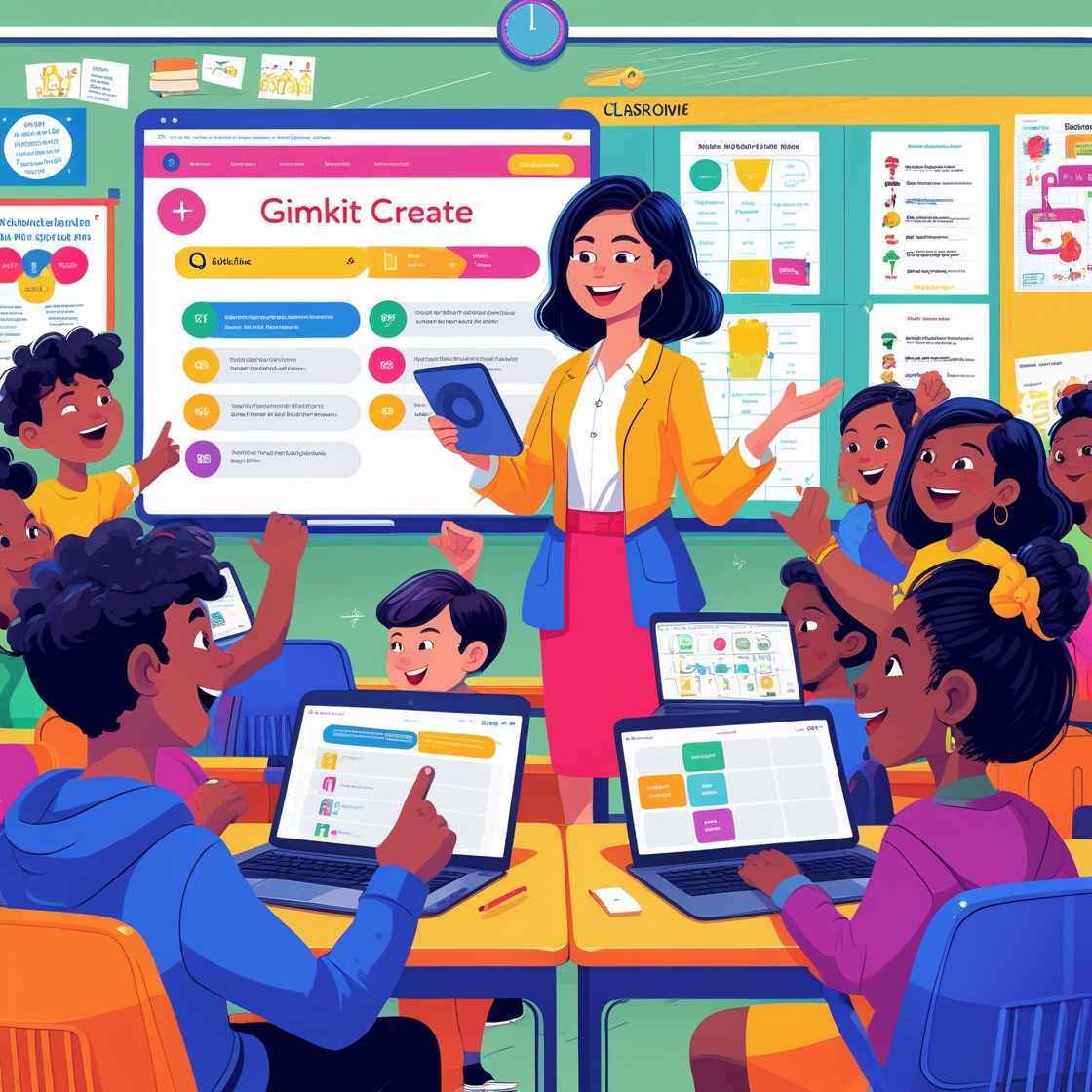Using digital games in the classroom is being welcomed by educators. It spices up learning and inspires students to concentrate and stay responsive. Involving students in the lesson helps them remember what is taught more effectively.
An interesting tool that works with this approach is Gimkit Create. With this system, teachers can design quizzes that feel more like playing games than doing exams. Because of how it is designed and the interactive features, students enjoy learning with the app. Let me take you through how to make quizzes with Gimkit Create so that they draw students in, aid their retention and support a more engaging teaching experience.
What is Gimkit Create?

A high school student developed Gimkit, an online game, because he wanted learning to be more engaging. Nowadays, it is taught in classrooms globally. With Gimkit, instructors have the option to create lessons as quiz games and students get points for answering correctly. Special features, for example, in-game money, power-ups and current progress, give the game a video game feel. Mathletic lets students choose whether to play by themselves or join teams and teachers may also incorporate it into their classroom lessons.
Unlike Kahoot or Quizizz, Gimkit has a richer variety of elements and more tools to set up the game. The reward system helps students feel motivated and helps them gain new knowledge. The fun of Gimkit is not only in answering questions it’s in making learning fun. For those looking to learn how to host a game using Gimkit or discover how students join via codes, there are specific features that make classroom management easier.
Why Choose Gimkit Create for Classroom Quizzes?
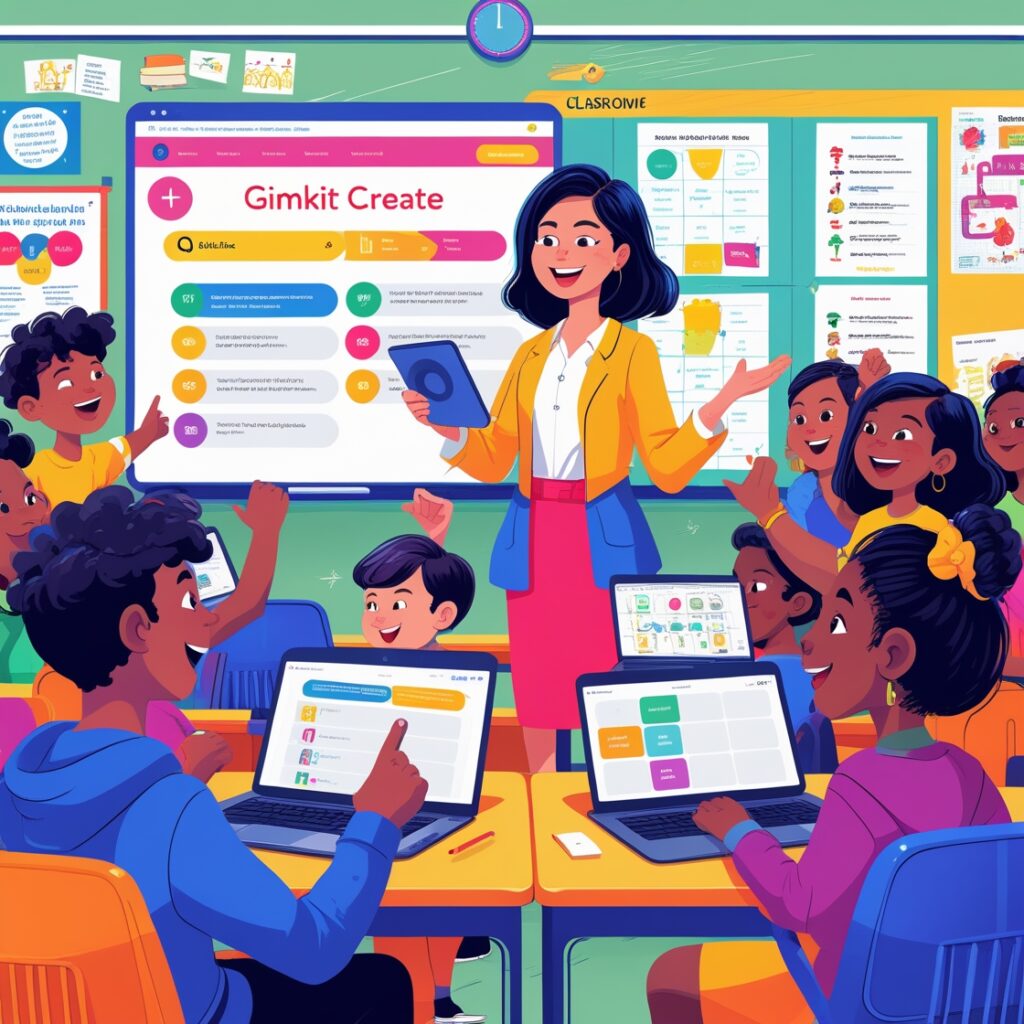
Teachers can make quizzes with Gimkit Create game that match how they like to teach and what their students require. You can design a quiz by adding questions manually, importing your own or using a question library and Gimkit makes this easy.
What sets it apart most is its game feel. Each correct answer brings the student in-game cash that can be used to purchase improvements and increase scores. By doing this, they keep being interested and motivated to continue learning. You can create Gimkit either for playing together in class or assigning a game to students for homework. It supports both group activities and things people do alone. Whether math, science, history or language arts is being taught, Gimkit Create is simple to fit.
Seeing the real-time information shows you where every student stands and where they might encounter difficulties. This aids in giving useful directions and aiding every learner in class. Using Gimkit Create makes it easy to move learning forward in any class in a fun way. If you’re looking to go deeper with classroom insights, check out advanced Gimkit dashboard tips to better analyze student data.
Step-by-Step: How to Use Gimkit Create
Accessing Gimkit Create
First, go to your Gimkit account by signing in with your usual email address. When you’re logged in, go to the “Kits” tab on your dashboard. Press “New Kit” to start putting together your own quiz. All quiz-making starts here and the interface is very easy to use.
Creating Your Quiz
Give your quiz an interesting title and choose the subject matter you want it to cover. After that, you decide how you want the questions to be presented—choices are multiple choice, text response or flashcards. It offers options for how students will play with the quiz during games.
Adding Questions
Enter the questions you want to ask. You can type the information by hand, get them from Quizlet or add a .CSV file. Include answers you got right as well as some answers you got wrong. Keeping images or sound in each topic will help subjects remain more interesting for learners.
Adjusting Game Settings
Tweak how your quiz will be taken. Allocate a timeframe for answering each question to encourage everyone’s involvement. Pick one of the different game modes such as Classic, Team Mode or Trust No One. Earnings, awards and game enhancements will add excitement while also helping students learn better.
Saving and Sharing Your Kit
When your Kit is complete, press the “Save” button so it gets added to your dashboard. Then, you can share the code with students for them to join, give them the link directly or assign the code as homework. The quiz is all set for you to start and study with.
Best Practices for Creating Engaging Gimkit Quizzes
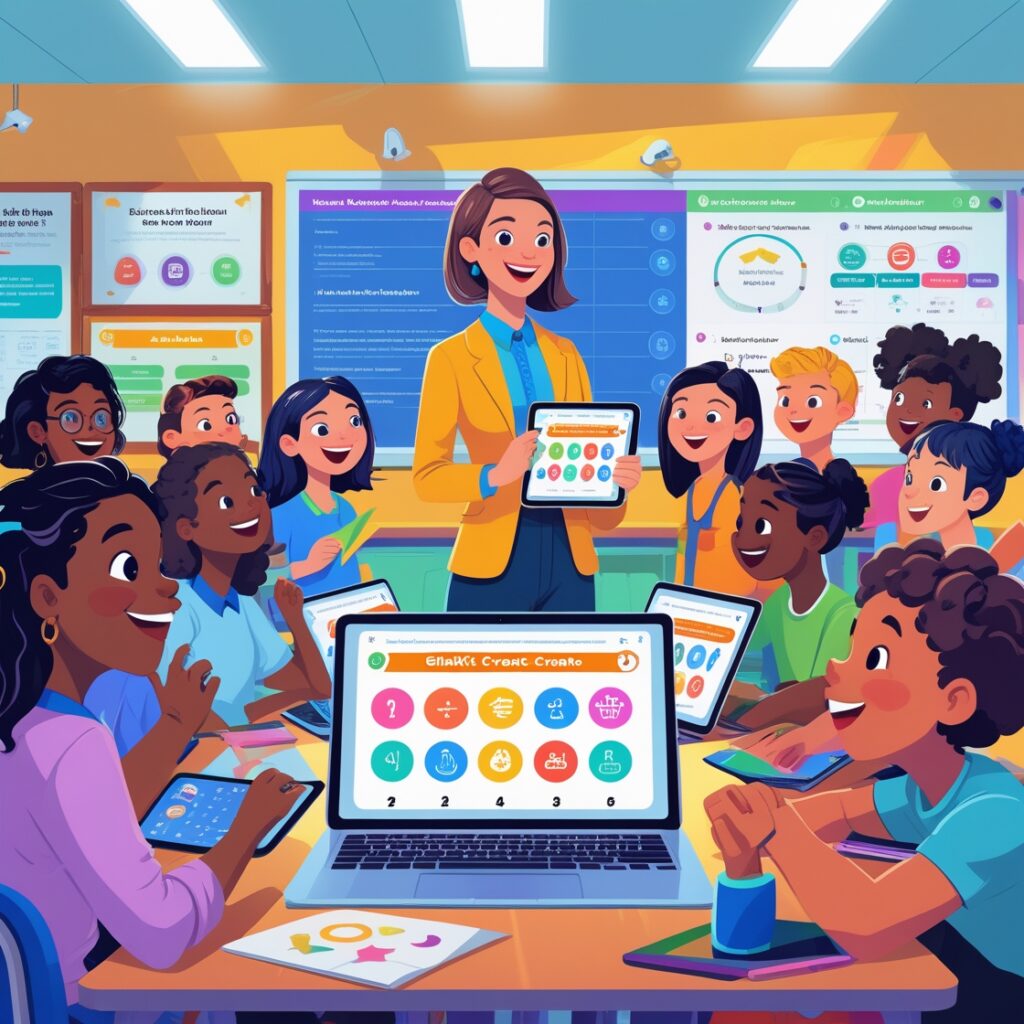
Keep the questions clear and simple to start making your Gimkit quiz both enjoyable and effective. Every question should be brief and to the point. Add a little bit of humor or references to popular things to interest the students. Visual items such as charts, graphs or memes can make your lecture more exciting and memorable. Show a mix of questions that are easy and others that are more difficult. This style supports how every student takes part and supports their critical thinking.
Formulate questions that require students to use their brain in a deeper way. After teaching a lesson, get students to use the “Review Mode” to see if the material was clear to them. It consolidates your learning and allows you to focus on the things you might not be doing well. Gimkit is designed so that learning can become fun and help you remember things. Keep things easy to understand, interesting for the audience and involve them to achieve better engagement.
Conclusion
Gimkit Create converts simple quizzes into enjoyable ways for students to gain knowledge. It is straightforward to navigate, has lots of useful data and was made with students in mind. No matter if you do assessments in class or at home, Gimkit helps make every experience interesting and enjoyable. Competition from this program supports students in improving their learning. You’ll see through the experiment that your students are fully engaged and enjoying what they do in class!
FAQs: Common Questions People Often Ask
Are there any costs to use Gimkit?
A version of Gimkit with simple features can be used for free. If you need advanced options and statistics, try the Pro plan in Gimkit.
Can one play Gimkit without making an account?
Students are allowed to join the game without having an account, just by entering a code.
Which devices are supported by Gimkit?
Anyone with a Chromebook, an iPad or a smartphone can play on Gimkit using their web browser.
Can Gimkit be used outside the subjects of Math and Science?
Absolutely! I use it in ELA, History and Languages as well as other subject areas.
How can I stop students from competing with one another?
If you choose team vs team, you make sure the game supports working together rather than each person only caring for themselves.